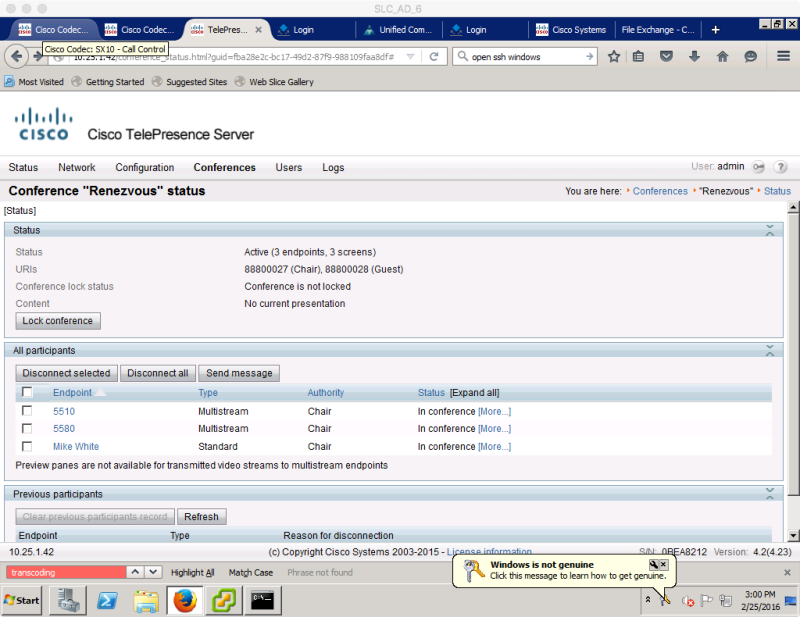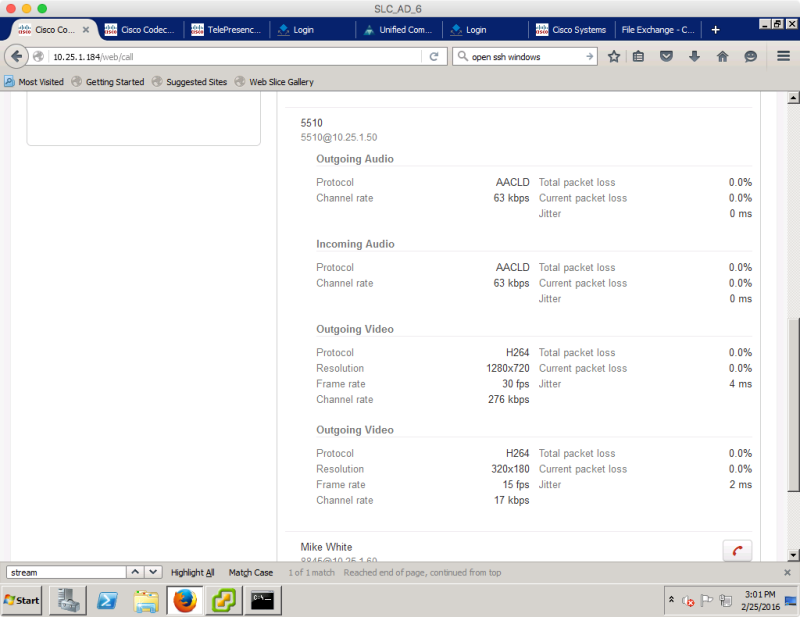Now that all of the core CSR 11 components have had a service release under their collective belts, it’s go-time. I helped a customer upgrade CUCM, IM&P and CUC from 10.5 to release 11.0.
- CUCM/CUC 11.0(1a)SU1
- CUCM IM&P 11.0(1)SU1
- Jabber for Mac and Windows 11.5
- Latest DX-series/8800 firmware
- Expressway C/E X8.7.1
- CWMS 2.6 MR1 Patch 1
- Security COP to address CSCuy07473 for CUCM 11.0(1)
- Permanent Licensing Surprises
- Holding UCCX at 10.6 for now…. (Agent/Supervisor issues)
CUCM 11.0(1a)SU1
This is a four node system (pub and 3 subs) running the latest 10.5 SU. Upgraded the pub during evening hours and told it not to reboot the night before. Once it had completed the upgrade, I ran the upgrade on the three subs and told them not to reboot. The maintenance window was the next evening, so we didn’t make any changes during that window.
When trying to reboot the pub to the new version from the GUI it got into an ugly loop. Switch version reported that an upgrade was still in progress. Went to the upgrade menu option and it indicated that I had to assume control over the upgrade. Did so and the log file showed that the upgrade had completed successfully and that the lock files were released. Went back to switch version and it still indicated that it was in an upgrade…
Bailed on the GUI and issued the version switch from the CLI. It didn’t complain at all and did the version switch from 10.5 to 11. It was a faster process than I imagined, taking less than 10 minutes to reboot on 11. I was a bit concerned if it was going to work given the GUI seeming to be in a loop, but it rebooted just fine.
I rebooted the subs all from the CLI since I didn’t (and now perhaps don’t trust) the GUI switch version. They all rebooted quickly too and were up and running on v11.0
Important! Please note that the OVA release notes indicate that the RAM should be upgraded to 6GB for the CUCM and CUC VMs – http://www.cisco.com/web/software/283088407/126036/cucm-11.0.ova.readme.txt. This was pointed out by a kind reader, which I hadn’t noticed until my CUC was falling apart after the upgrade. Moving this VM to 6GB was an immediate fix.
CUC 11.0(1a)SU1
This was a textbook upgrade that evening. I’d prestaged 11.0 like CUCM and the reboot took about 15 minutes. All was well until I applied the permanent licensing. Which I’ll cover later
IM&P 11.0(1)SU1
I wasn’t able to pre-stage this upgrade so ran it the evening of the maintenance window. It’s a fairly small system so it took about an hour to upgrade and reboot. The reboot seemed excessively long and I was worried, but it came back and workstation Jabber clients automatically connected.
In conjunction with this upgrade I updated my jabber-update.xml file and push out the latest 11.5(2) version of the Mac and Windows clients. We also updated all of the user photos on the webserver that houses them to current pictures. Jabber was hit and miss about actually pulling the new picture. It seemed that you had to manually view the profile on some users to get it to pull the new picture.
Latest DX/8800 series Firmware
The DX-series firmware has been a bumpy bumpy bumpy road. It’s finally pretty stable as of 10.2(5)154. A newer 10.2(5)195 is out so I pushed that out as it has a number of bugfixes. I also updated the photo location for the DX-series phones and they all now pull the photos correctly from the webserver that houses them. The super secret URL to put in the Company Photo Directory is this: http://<webserver ip address>/%%uid%%.jpg
I migrated the DX-es from Anyconnect VPN over to MRA through Expressway that night since this latest ASA Sev 10 Bugfix upgrade has caused an odd cert issue for the DX (not not normal Anyconnect software clients on other platforms). Remote phone control does work properly from Jabber (that is VPNed in) to the phone that is connected via MRA.
CUCM 11.0 default firmware also had older firmware for the 8800 series phones so I pushed the latest 11.0 version and am anxiously awaiting 11.5 for some really cool upcoming features for the 8800 series.
Expressway C/E X8.7.1
Textbook upgrade. I love the software that came from Tandberg.
CWMS 2.6MR1 Patch 1
This is still my favorite app to upgrade by miles. Attach the ISO to the Admin VM in vCenter and press go from the GUI. An hour or so later after a couple reboots of all the various VMs (Admin, Media, IRP) you kick it back out of maintenance mode and you’re done.
Security COP to address CSCuy07473 for CUCM 11.0(1)
This patch JUST released with the latest security fixes for CiscoSSL (a ciscoized variant of OpenSSL). Install on each CUCM node and you’re done. No reboot required.
Permanent Licensing
After upgrading everything to 11.0 everything kicked into 60-day temp license mode as expected. (Upgrading to CSR 10.5 was bad news when it didn’t do what it was supposed to and CCX ate all of it’s licenses resulting in a P1 case.)
The TAC case for licensing was pretty straightforward. Had permanent licenses in about a day after providing the contract number that showed SWSS.
I held of installing the permanent licenses until after hours in the event that something would go wrong and take the system down (still nervous after the CCX incident). Installation went fine with one side issue.
I had complaints about SpeechConnect / voice enabled directory handlers on Unity Connection not working right. Turns out CUC didn’t like the permanent licenses as far as SpeechConnect. It had pulled the licenses from ELM/PLM properly and was in compliance, but it took a restart of the Conversation service for it to start doing the voice recognition stuff again. Rather odd.
Holding at CCX 10.6
Since 10.6 is the last version of CCX to support CAD/CSD and Finesse, I’m working to migrate the contact center over to Finesse. There are some usability complaints we’re working through. The users love the idea of a dedicated app that pops when a call comes in as well as the agent-to-agent chat inside CAD. Getting them to use a web-browser for Finesse has been a challenge. Once I have those details ironed out we’ll force them into Finesse when we upgrade to CSR 11.5 in the summer.