With the release of CE8 code for Cisco video endpoints (like the SX10 (8.1), SX20 (also MX200-G2 and MX300-G2) and SX80-based endpoints like the SX80, MX700 and MX800), and the appropriate infrastructure components, multistream video is a possibility. Multistream video allows an endpoint to send multiple resolution video streams and have the bridge pass the most appropriate streams to the far-end video units. The far end video unit would receive a full resolution stream of the active speakers, and then low quality streams of the other participants. The most useful feature of multistream video is the ability to use both screens of a dual-screen video unit to see remote participants (when doing single-stream transcoded mode, you can only do single screen video, and secondary screen content.) Multistream also allows for ActiveControl layout, which allows the endpoint to choose the video layout vs. the video bridge determining the layout of the participants (which has rudimentary DTMF layout control).
Components used in my lab configuration:
- SX10 (CE8.1)
- MX800 (CE8.0.1)
- (2) 8845 video phones (used to inject more video streams — these endpoints do not support multistream, they do single stream and receive their layout from the bridge)
- Conductor XC4.1
- vTS 4.2(4.23)
- CUCM 11.0(1)21900-11 (Latest and greatest version is a requirement) -or- VCS X8.7.1
This guide assumes you’ve already setup a Rendezvous (aka MeetMe) number/URI that is routed to Conductor/vTS and you’re able to to normal conference calls. We’ll modify settings to enable multistream.
Guide to configure endpoints and CUCM SIP Profile – http://www.cisco.com/c/dam/en/us/td/docs/telepresence/infrastructure/solutions/cmrpremises/cmr-premises-deployment-guide-r6-0.pdf
The relevant portion of this configuration is to make sure your SIP trunk to conductor is in a Location that supports full quality video. I sent the inter-region bandwidth to UNLIMITED in my test system. Cisco recommends a minimum of 1mpbs per screen, otherwise the vTS bridge may kick that video unit down to single-stream transcoded mode.
Configure the endpoint to support multistream
In CUCM the setting is in the device specific settings, Multistream Mode needs to be set to Auto. Despite some of the documentation reading otherwise, Auto will attempt to do multistream, there is not actually an On setting.
Configure CUCM
Configure the SIP Profile used by the SIP trunk to Conductor to include the following settings:
- Allow iX Application Media and Allow multiple codecs in answer SDP are checked on.
- SDP Transparency Profile is set to Pass all unknown SDP attributes
In System > Service Parameters > Call Manager Service > click advanced > set SIP Maximum Incoming Message Size to 18000.
Configure Conductor
On the Conductor server, under the Conference Template you’re using for your conference, select advanced template parameters and add:
- Enable iX protocol – True and the box checked
- Multiscreen layout – ActivePresence and the box checked
No settings on vTS need to be changed, it will automatically do multistream if the endpoints meet the requirements, and CUCM (or VCS) and Conductor are properly configured.
When you join with a multi-stream endpoint you will see the following on vTS Conferences page:
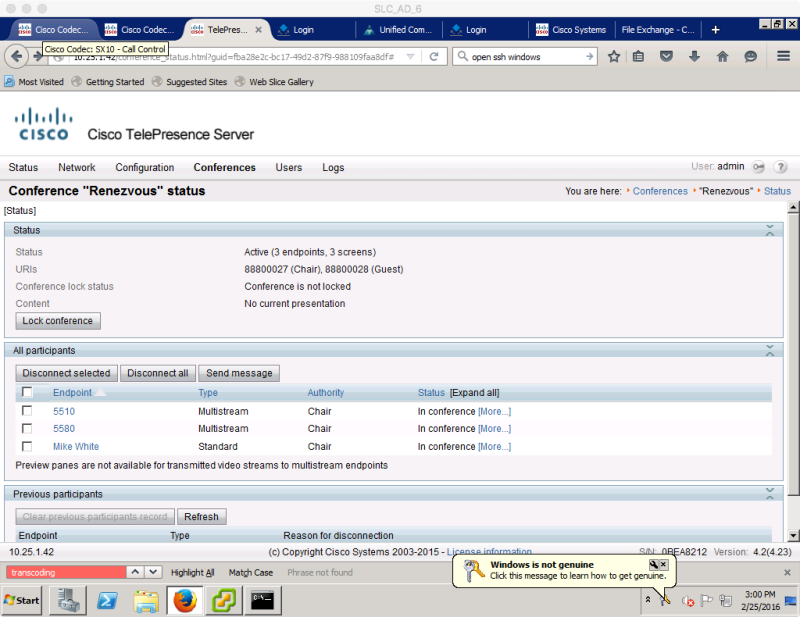
You’ll notice the endpoints that support multistream show Multistream, and the 8845 phone named “Mike White” is Standard because it only supports a single stream.
If we look at the statistics for 5580 (the SX80) you’ll see multiple video streams being sent and received:

Lastly if we look at the call statistics from the video endpoint itself, we see the same information:
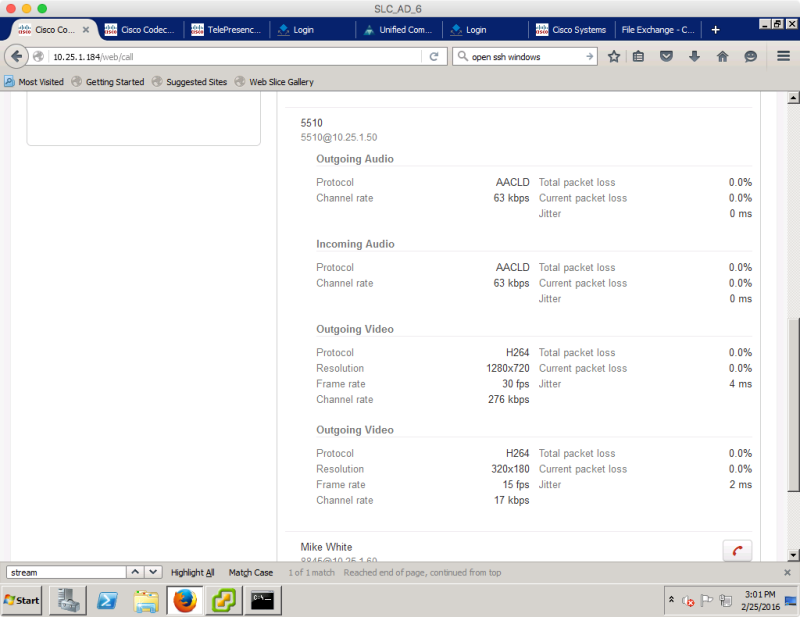
The touchpanel now shows more details in the layout. You can see each participant in the conference and the active speaker.

While you can select from several canned layout modes (same typical layouts are you’re used to), this version doesn’t yet support complete drag and drop layout of individual participants where you want them. If you select a particular participant, you can see information about any of the participants and boot them if you are meeting organizer:

Overall its very cool, and sets the groundwork for much more flexibility in the future with layout control.
